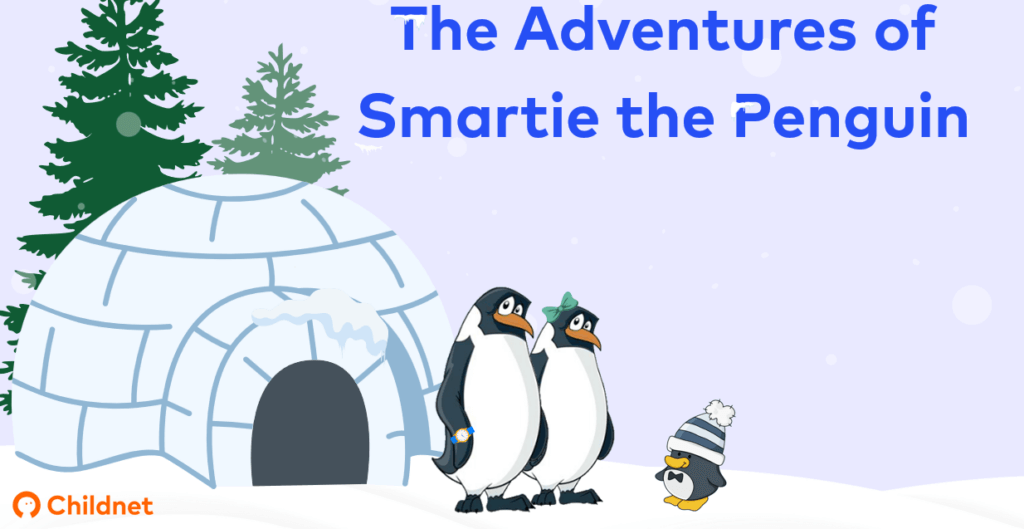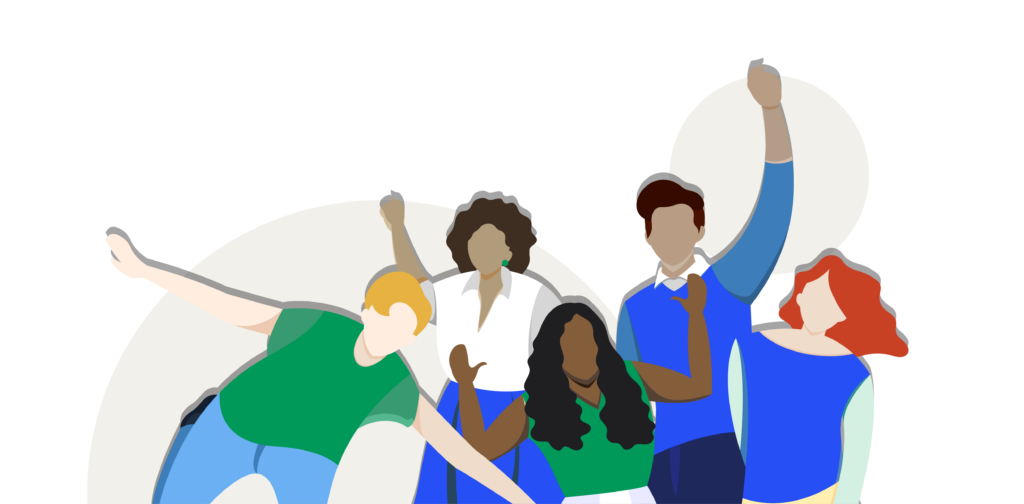When you stop using a social networking profile or website, it is a good idea to deactivate or delete your account. This will mean that your content is no longer visible online and should not be searchable online. It will also remove the risk of these accounts being used by others or hacked without you knowing.
This blog gives site specific guidance about how to deactivate or delete your accounts, and what these options mean.
On Facebook you have the options of either deactivating and deleting your account.
If you deactivate your account:
- You can reactivate it whenever you want. This will mean you can access your photos, videos, friends and groups again.
- People can’t see your timeline or find your account in a search unless you reactivate the account.
- Some things may remain visible (for example: private messages you have sent).
- You can reactivate your account at any time by logging back into Facebook or by using your Facebook account to log in somewhere else. You’ll need to have access to the email or mobile number you use to log in to complete the reactivation.
To deactivate your account:
- Click in the top right of Facebook.
- Select Settings & Privacy > Settings.
- Click Your Facebook Information in the left column.
- Click Deactivation and Deletion.
- 5. Choose Deactivate Account, then Continue to Account Deactivation and follow the instructions to confirm.
When Your Facebook account is deactivated, but you still have Messenger:
- You can still chat with friends on Messenger.
- Your Facebook profile picture will still be visible in your conversations on Messenger.
- Other people can search for you to send you a message within Messanger.
If you delete your account:
- You won’t be able to reactivate your account.
- You will have 30 days to cancel your account deletion, after this you won’t be able to access your account or retrieve any information from it.
- Your profile, photos, videos and everything else you’ve added will be permanently deleted.
- You’ll no longer be able to use Facebook Messenger.
- You won’t be able to use your Facebook login for other apps you may have signed up for with your Facebook account, like Spotify or Instagram. You may need to contact the apps and websites to recover those accounts.
- Some information, like messages you sent to friends, may still be visible to them after you delete your account. Copies of messages you have sent are stored in your friends’ inboxes.
To delete your account:
- Click in the top right of Facebook.
- Select Settings & Privacy > Settings.
- Click Your Facebook Information in the left column.
- Click Deactivation and Deletion.
- Choose Permanently Delete Account then click Continue to Account Deletion.
- Click Delete Account, enter your password and then click Continue.
You can either temporarily disable your account or permanently delete it.
If you temporarily disable your account:
- Your profile, photos, comments and likes will be hidden.
- You can reactivate your account by logging back in.
To temporarily disable your account:
- Log into instagram.com from a mobile browser or computer. You can’t temporarily disable your account from within the Instagram app.
- Tap or click your profile picture in the top right and select Profile, then select Edit Profile.
- Scroll down, then tap or click Temporarily disable my account in the bottom right.
- Select an option from the drop-down menu next to Why are you disabling your account? and re-enter your password. The option to disable your account will only appear after you’ve selected a reason from the menu and entered your password.
- Tap or click Temporarily Disable Account.
If you delete your account:
- Your account, profile, photos, videos, comments, likes and followers will be permanently removed.
- You can’t sign up again with the same username or add that username to another account.
- Deleted accounts cannot be reactivated.
To delete your account:
- Go to the Delete Your Account page from a mobile browser or computer. If you’re not logged into Instagram on the web, you’ll be asked to log in first (you cannot delete your account from within the Instagram app).
- Select an option from the drop-down menu next to Why are you deleting your account? and re-enter your password. The option to permanently delete your account will only appear after you’ve selected a reason from the menu.
- Click or tap Permanently delete my account.
On Twitter, you deactivate your account and it deletes permanently after 30 days. During this time your account is deactivated. Deactivation is not available on mobile devices and must be done by accessing twitter.com on the web.
Before you deactivate your account, you should know:
- You may reactivate your account at any time during these 30 days by logging in to it. If you don’t log in/reactivate for 30 days, your account will be permanently deleted.
- You do not need to deactivate your account to change your username or email address; you can change these at any time in your account settings.
- If you want to use the same username or email address to make a new account, you need to do so before deactivating. For how to do this, follow the steps on: How to make your username or email address available for re-use before deactivating your account.
To deactivate:
- Sign in to twitter.com on the web.
- Click on Settings and privacy from the drop-down menu under your profile icon.
- From the Account tab, click on Deactivate your account at the bottom of the page.
- Read the account deactivation information, then click Deactivate @username.
- Enter your password when prompted and confirm that you want to proceed by clicking the Deactivate account button.
Snapchat
You are only able to permanently delete your account on Snapchat. It takes 30 days for the deletion to take place, in which time your account will be deactivated.
During these 30 days, your friends will not be able to contact or interact with you on Snapchat. After 30 days, your account will be permanently deleted, including your friends, Snaps, Chats and Stories. Your username will no longer be available.
To delete your account:
- Visit this page from any browser. It won’t work from the Snapchat App.
- Fill in the username and password for the account you want to delete.
- Select Login and enter the same information again.
- Select Delete my Account at the bottom.
If you change your mind in the 30 days after deleting your account you can log back into Snapchat like you normally would using your username and password. This will reactivate your account and stop your account being deleted.
TikTok
You are only able to permanently delete your account on TikTok. This is permanent and irreversible. A deleted account can’t be recovered at any point.
If you delete your account:
- You can’t use the account to log in to TikTok.
- You’ll lose access to the videos you’ve posted.
- You’ll lose access to purchased items and won’t be able to receive a refund.
- Shared information, such as chat messages, may still be visible to others.
To delete your account:
- Go to your Profile tab.
- Tap the Settings icon in the top right corner.
- Tap Manage my Account > Delete Account.
- Follow the steps in the app to delete your account.
Further resources
Our Social Media Checklists provide all the information you need to know about deactivating or deleting accounts and you can download copies here.